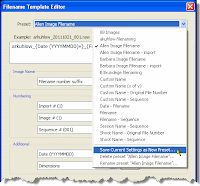Photographing in a light rain is in fact one of my favorite times to photograph, and I have spent many hours observing nature with my camera in the rain. First of all, when there is cloud cover, there is lower contrast. In the days of film photography this was very beneficial as the contrast range of film matched more directly with the contrast range of light on a rainy day.
Nowadays, in the digital era, it is still a benefit because with the ability of digital cards to record more information you can see even more details and gradations from one color to another. I have always loved a lot of detail in my photographs, and with the rain the reduced contrasts allow one to look deeply into the shadows and see all the lovely color variations.
You may also have noticed that colors seem to "pop out" and be more vibrant and textures can almost be felt when you view photos created on a rainy day. This is partially due to the lower contrast but it also has to do with the glossy wet conditions of the water on the subject. If you have done any type of printing, you are probably aware that a glossy print will show off more detail than the same picture printed on a matte paper.
Another benefit is that there is a soft quality due to the lower contrast of light. So, energetically, everything seems to be more soft, alive, and vibrant. Many times, the rain provides areas where our subject is reflected creating even more colors in the scene so be sure to walk around your subject and move your perspective up and down. You may discover a little extra surprise from reflected colors in the wet areas.
One caution of photographing on a rainy day is to be aware that the overcast light is quite blue and you may see a lot more of the blue wavelength creating a color cast on all the colors in your scene. If you observe this, you may want to put your white balance on light shade which is slightly yellow, and this will counteract the blue overcast light from the sky.
Also, be sure your camera is protected from the elements. There are many covers out there to buy, but a free shower cap from your next hotel visit works great!
I hope you can get out in a light rain sometime soon and enjoy the colors!